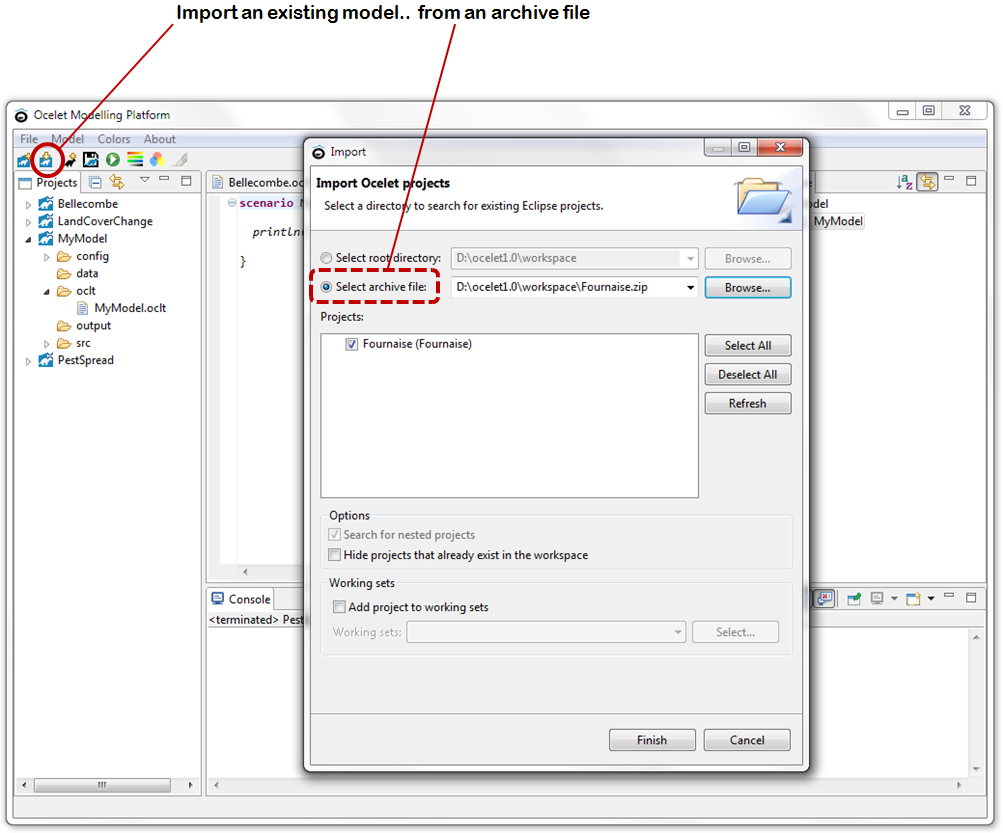Ocelet Modelling Platform (OMP)
This platform allows building simulation models using the Ocelet language. A model is written in a text file with an ".oclt" extension. Compilation is done on-the-fly and simulations can be done once a modified ".oclt" file is saved. Model simulation outputs (e.g. animated maps in "kml" format, geographical information layers with a time attribute, data tables) are saved in the "output" sub-directory and can be read by other data visualisation and analysis software (e.g. Google Earth, QGIS, R)
1. The OMP interface
The interface is composed of four frames.
In the middle one there is a text editor with syntax coloring. Code errors are underlined in red. The left frame contains the project navigator. A project contains the description of a model, with all the input data and configuration files organized in sub-folders. The right frame gives the outline of the model that is displayed in the middle frame. It contains the model structure (the entities, relations, scenarios and datafacers) and allows a quick navigation within the model code. At the bottom we have the "Console" where messages produced during the simulation are displayed. Several buttons are provided for the most used functions. These are also found in the drop down menu at the top.
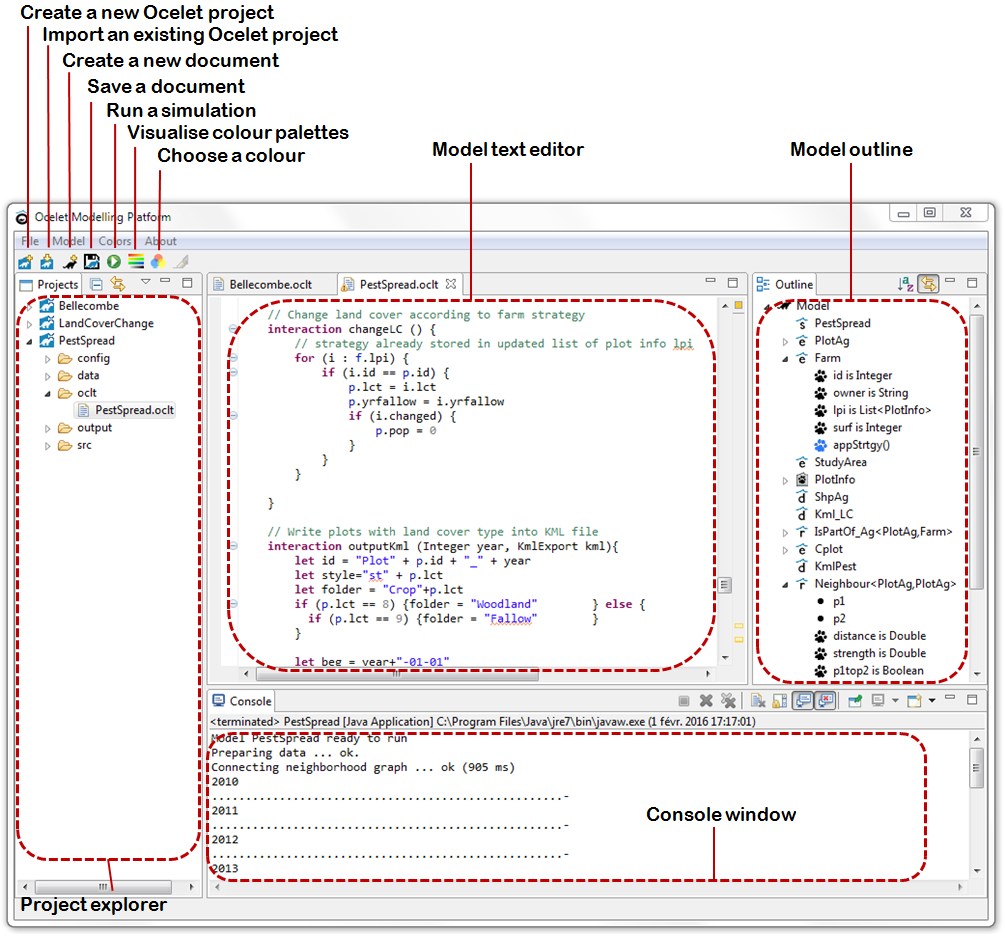
2. Starting a project
The button allows creation of a new project with a chosen name. A new folder with the same name is created in the Ocelet "workspace" folder.
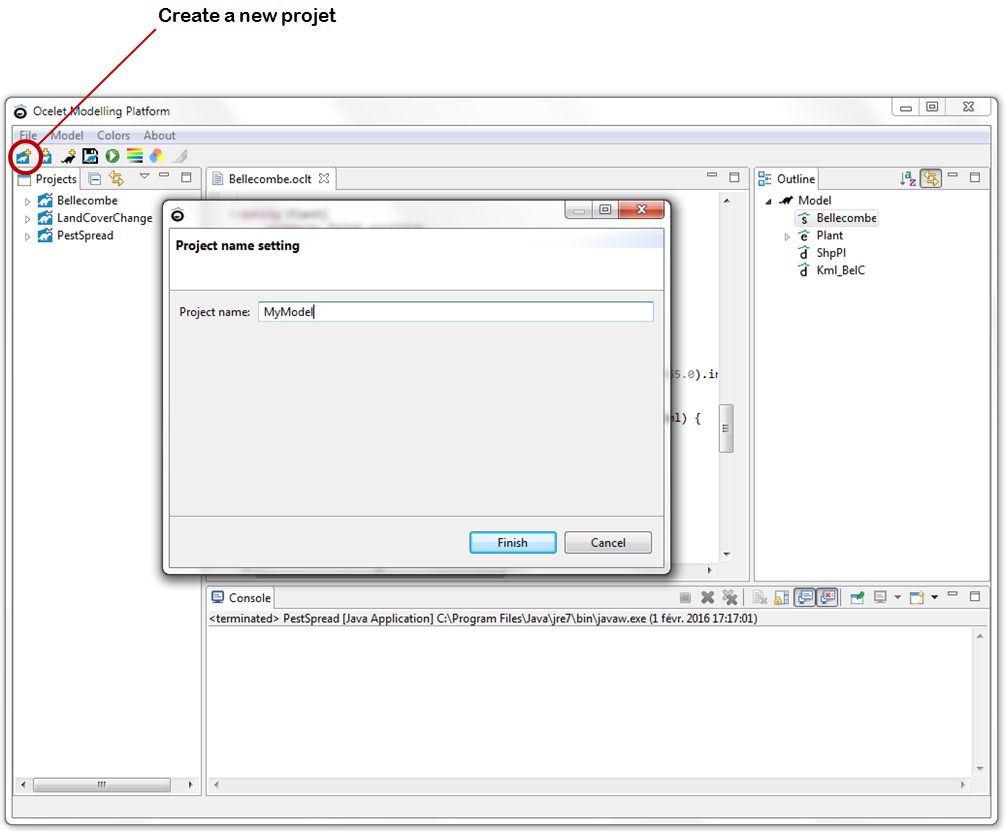
The new project then appears in the left frame with all the necessary sub-folder structure. In the "oclt" sub-folder there is the ".oclt" file that will contain the new model. It is created with a simple scenario that will display a message in the console. This text file can be modified by adding entities, relations, scenarios or datafacers. Click on to save the model. Press the
![]() button to run simulations.
button to run simulations.
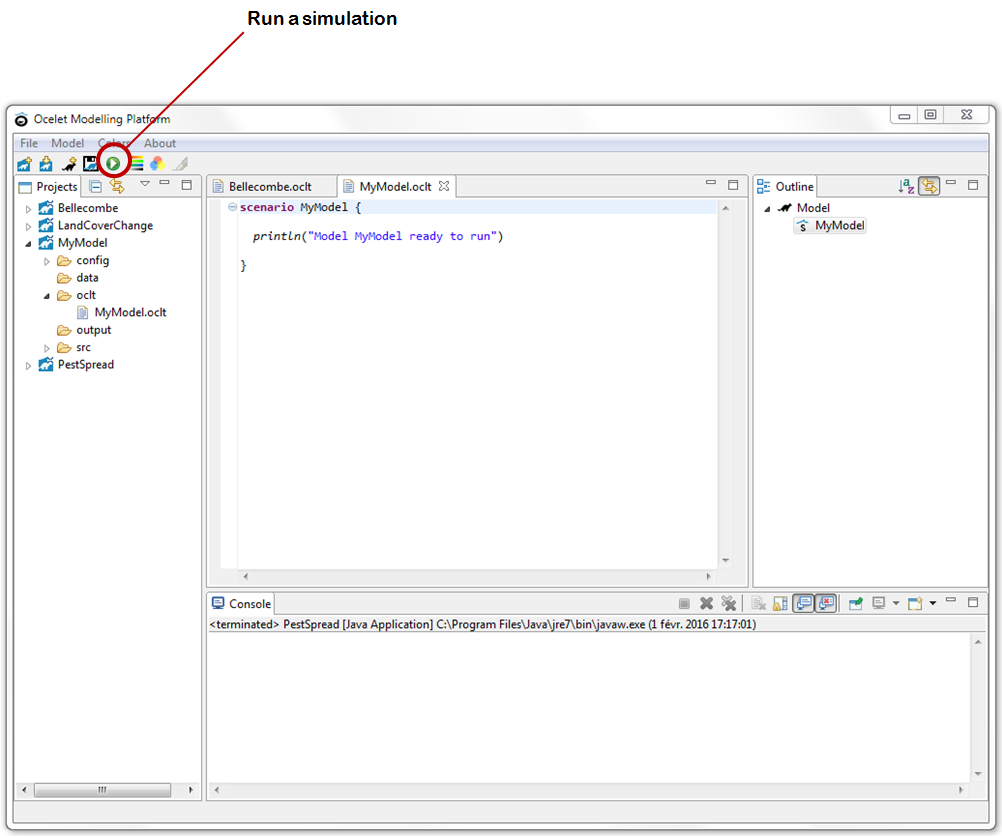
3. Importing a project
To import a model developed elsewhere, we can use . The model can be found on the same computer in another folder.
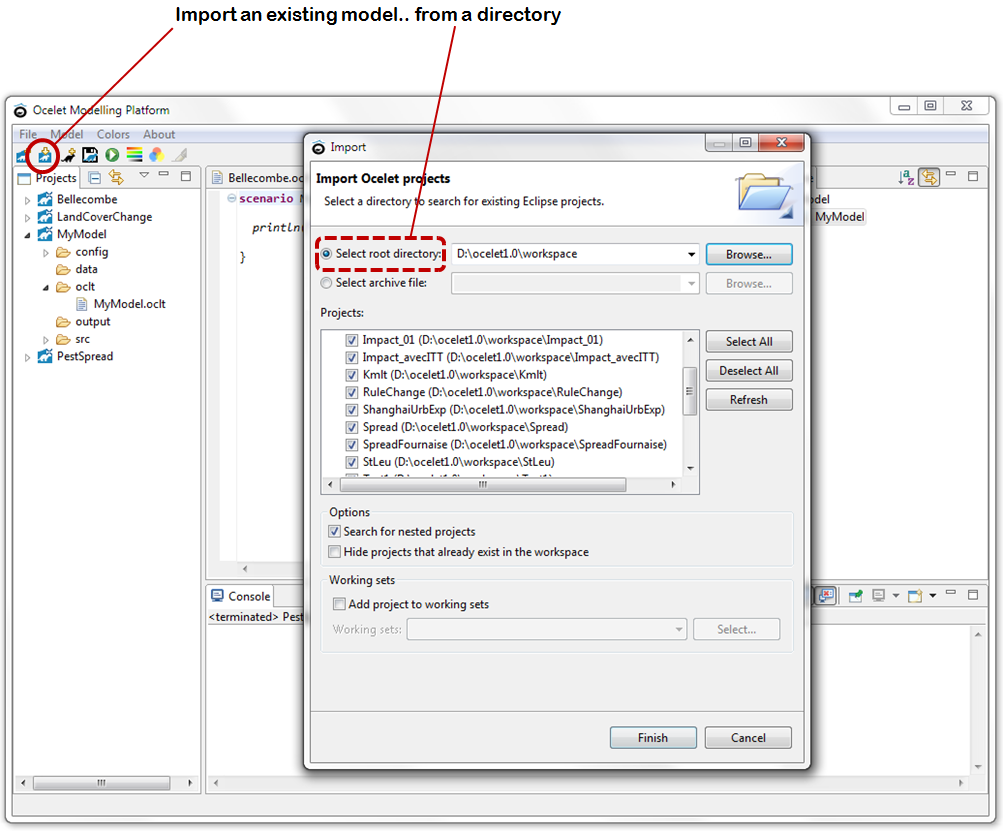
It is sometimes convenient to import a model sent by somebody else as a zip file that contains all the folder and sub-folders of a given model can also be imported.